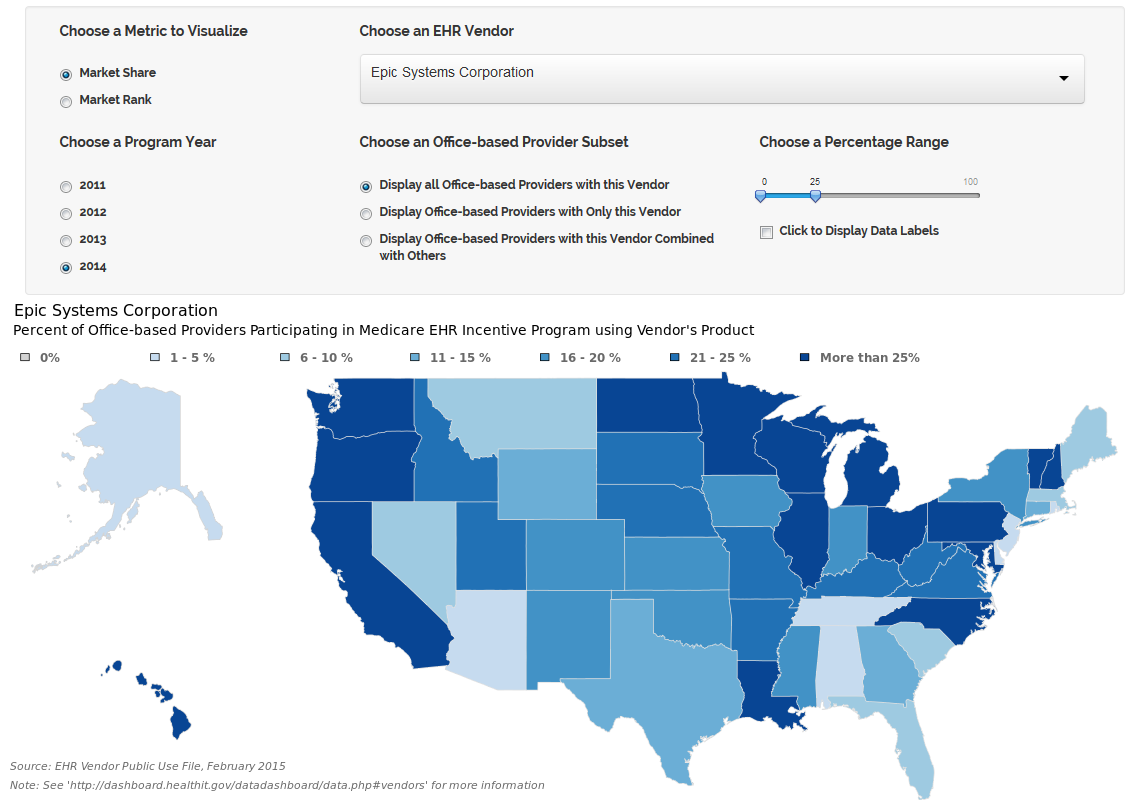About the Site
Health IT Data is an official site for the Office of the National Coordinator for Health Information Technology (ONC), a division of the U.S. Department of Health and Human Services. This site provides access to numerous web and information products that explore, visualize, and analyse health IT data.
These applications visualize data derived from ONC programs, research, and ONC's open government data sets. Each app is interactive, providing the user several ways to parse and examine the data visually.
A quick stat is a concise and easy to understand visual expression of useful data that is derived from ONC programs, research, and open government data sets.
“ONC publishes analysis and research to assess the implementation of ONC programs and the overall progress of the Nation in transforming health care through the adoption and use of health IT. You can find all ONC Health IT Data Briefs here.
Health IT Data is an open government project, and, as such, distributes a broad range of measures tracking the adoption and use of various health information technologies (health IT), including electronic health records (EHR) and others enabling health information exchange (HIE). These data are provided for public use. Much of these data are provided in more than one format, including CSV, JSON, and XML. Each data set has thorough documentation that explains each data field, as well as the methods for its collection and creation.
Frequently Asked Questions
Please read the frequently asked questions (FAQs) and advice below to find out more about how to search the website for specific data and/or analyses, use the Health IT Data's web-based tools, or how to contact the ONC with any technical or other questions and/or issues.
The search box is used to search keywords in the tile cards that appear below the search box and sort buttons. The search tool searches all text within each tile card. The word order of your search does not impact the search result. If all of the keywords you type into the search box appear, in any order, for one of the tile card items, that card will remain visible. Your search terms cause an immediate sort of the tile cards. The remaining cards that appear on the page will match your search criteria.
If nothing matches your search criteria, i.e. the page is blank, try a new search term or terms. If you experience any difficulties using the search tool, please e-mail the site administrator, ASTP.Request@hhs.gov, with your question.
The tile cards are ordered according to the original publication date of the information product, or, if it was updated since its original publication, the date which it was updated. The cards are, therefore, ordered by the recency of the data and/or information underlying the product.
Several of the apps are developed and deployed through Shiny by R. R is an open source statistical software. Check out the Shiny GitHub repository for documentation and more information.
Each app renders in an iframe directly in the web page. The app user-interface (UI) provides you several options to sort the data to create a unique graphic, map, or chart. These UIs may include buttons, drop-downs, toggles, or check-boxes.
Shiny uses JavaScript to render the UI. If you are experiencing problems using (or even loading) the UI, your browser may have JavaScript disabled. See your browsers tools and troubleshooting to see if JavaScript is disabled, or try using an alternate browser, if one is available. At any time, if you ever experience any difficulty using the UI, please contact, ASTP.Request@hhs.gov, with your question, and we will be glad to help.
Each app renders an image directly in the browser, or in some cases an interactive graphic drawn with JavaScript, allowing the user to save the image as a file. The rendered graphic is unique to the exact options chosen in the UI, and will re-render upon each change you make to the UI.
The Health IT Quick Stats are concise expressions of data, presenting evidence, findings, and basic statistics on health IT and related health policy topics. Many of the Quick Stats are interactive, allowing you to click, hover, and touch the graphics to find out exact data points or other information embedded in the graphics. Almost all of these interactions are enabled by JavaScript.
If you believe a specific Quick Stat page's content is not loading properly, i.e. no graphic renders on the page, you may have JavaScript disabled on your browser.
Though this is uncommon, it's not impossible. See your browsers tools and troubleshooting to see if JavaScript is disabled, or try using an alternate browser, if one is available. At any time, if you ever experience any difficulty using the UI, please contact, ASTP.Request@hhs.gov, with your question, and we will be glad to help.
If the primary graphic is drawn with JavaScript, the page is programmed to render an image file, if JavaScript is disabled. To access the full potential of each Quick Stat, be sure and enable JavaScript on your web browser.
Almost all maps, charts, and tables can be easily saved, copied, or printed. The maps and graphics rendered in the apps can be saved by right-clicking the image. The Quick Stat graphics and charts can be saved in the same way, even the graphics rendered by JavaScript.
Many of the data tables are coded in html, so you can highlight the table and save it in a text editor. You can also print any web page on the site. Simply go to your browser menu and select 'Print'. A specially formatted page will then print, which includes images, text, and pertinent links for the page.
Always be sure to cite the specific Health IT Data page, if you ever re-use a graphic or image downloaded from the site. Citation documentation can be found on each Data and quick stat page. If you need further information for a citation, please contact, ASTP.Request@hhs.gov.
The Health IT Data has universal browser support. If you are having issues, ensure that your browser version is the most recent available version. It's compatible design allows seamless viewing on mobile devices, like your smart phone or tablet, and it's coding and programming should work across all browser platforms, both desktop and mobile.
However, for some older browsers, like older versions of Internet Explorer, i.e. IE 8 and before, some of the graphics, scripts, and content may not load. We advise that you upgrade to a newer version of your current browser or try a new browser. Many of the requirements of modern web-browsing include having a modern browser configured to support the languages and technologies necessary for modern web pages. Having a modern browser will amplify your experience on this site.
If you have a disability and you cannot access information or data embedded in an image, chart, or graphic, please let us know: ASTP.Request@hhs.gov. We constantly work to ensure the entire site is accessible, but please let us know of any issue you face.
The /data page includes all the open data sets provided through the Health IT Data. All files are available in CSV format, and many are available in JSON and/or XML format as well. Each file can be directly downloaded from the data page. However, if you have problems downloading a specific file, please contact, ASTP.Request@hhs.gov, with your issue, and we will be glad to help.
Also, if you have problems interpreting the data, or the provided data documentation is unclear please contact us, so we can provide all the information you need to use the data.
Also, we constantly work to provide access to all the data we use for our visualizations and analyses. Some data, however, remains trapped in tables or in graphics. If you need access to specific that is not accessible through the /data page, please let us know.
Site Administration
Contact the web site administrator to report website errors, inaccurate information, or other items of concern.
If you would like to request that particular information is added to Health IT Data, please send your request to ASTP.Request@hhs.gov.
In your e-mail subject line, include the phrase "Health IT Data." In the body of your e-mail, include enough information that a responder can reasonably understand your proposal and contact you in return if an opportunity to add said data to the Health IT Data arises.
If you identify any information in this site that you know or suspect may be incorrect, please send an e-mail detailing the suspected error to ASTP.Request@hhs.gov.
In your e-mail subject line, include the phrase "Health IT Data." In the body of your e-mail, please describe the location and type of error you suspect in detail. In addition, please be certain to include enough information so that a responder can contact you in the event that there are questions.
If you would like to request that particular information is added to Health IT Data, please send your request to ASTP.Request@hhs.gov.
In your e-mail subject line, include the phrase "Health IT Data." In the body of your e-mail, include enough information that a responder can reasonably understand your proposal and contact you in return if an opportunity to add said data to the Health IT Data arises.
Open API Documentation
This documentation provides instructions on how to query Health IT Data's open API to filter, sort and format an open dataset. You can use this documentation to use the open API in your application or website. Not all of the open datasets available through Health IT Data are accessible through the API. See the API table to determine accessibility to the open API.
Begin your query by entering the API source:
https://www.healthit.gov/data/open-api
Next, get the source filename of the CSV formatted dataset, and join that to the API source with a '?':
https://www.healthit.gov/data/open-api?source=AHA_2008-2015.csv
This query, on its own, will return a JSON formatted version of the dataset. You can also filter and sort the dataset, and choose what format (CSV or XML) you want the response to be.
To filter a dataset, choose the data field you want to filter (e.g., you likely want to filter by a categorical data field with a finite set of options, like states, time periods, provider types or ZIP codes.) For example, you can filter the referenced dataset by U.S. state and/or time period. You join these filter options to the end of the existing query string:
Filter by region (U.S. state): ®ion=Maryland
Filter by region and period (year): ®ion=Maryland&period=2015
Together, the query string would be written thusly:
https://www.healthit.gov/data/open-api?source=AHA_2008-2015.csv®ion=Maryland&period=2015
The above string will provide a JSON response by default. To return the response in XML or CSV format, you must append a &format parameter to the query with the desired data format: &format=csv for a CSV response or &format=xml for a XML response.
If you want the above query in CSV format instead of the default JSON format, simply append the appropriate parameter at the end of the string, thusly:
https://www.healthit.gov/data/open-api?source=AHA_2008-2015.csv®ion=Maryland&period=2015&format=csv
Always reference a dataset's documentation to build an API query. The documentation page includes all the information you need, including a dataset's filename and data fields.